Customize event titles
Use the form responses or template’s information to create titles that perfectly match your needs.
Where to edit
Open the edit page for the template you want to set up. Click the "Customize" button under the "Event title" section to open the edit screen.
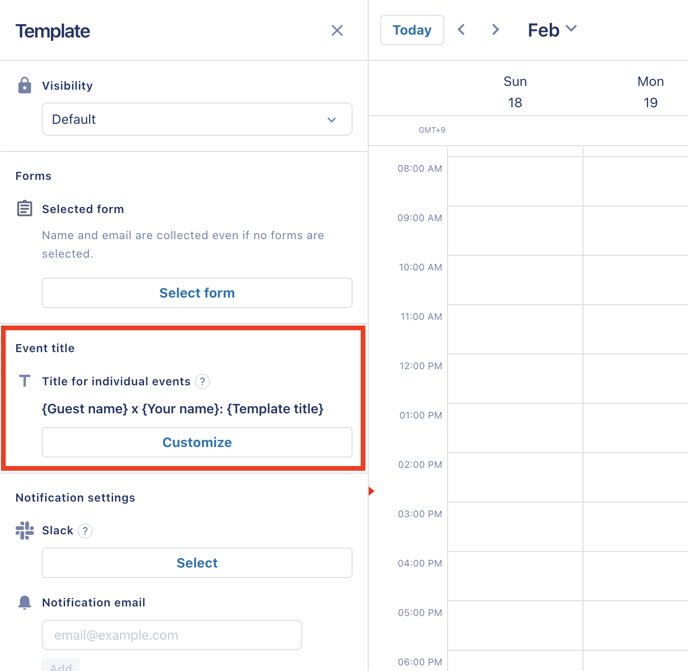
Selecting items
Under "Information provided by the guest" you can select responses from the connected form.
💬Collect responses with forms
For example, if the form you're using for scheduling includes a question about the guest's company name, you can reflect that response in the event title. Under "Other information" you can select the guest's name and the "Company" field that you entered in the template settings.
Note: The only fields you can select are those that are required in the connected form and are short text fields.
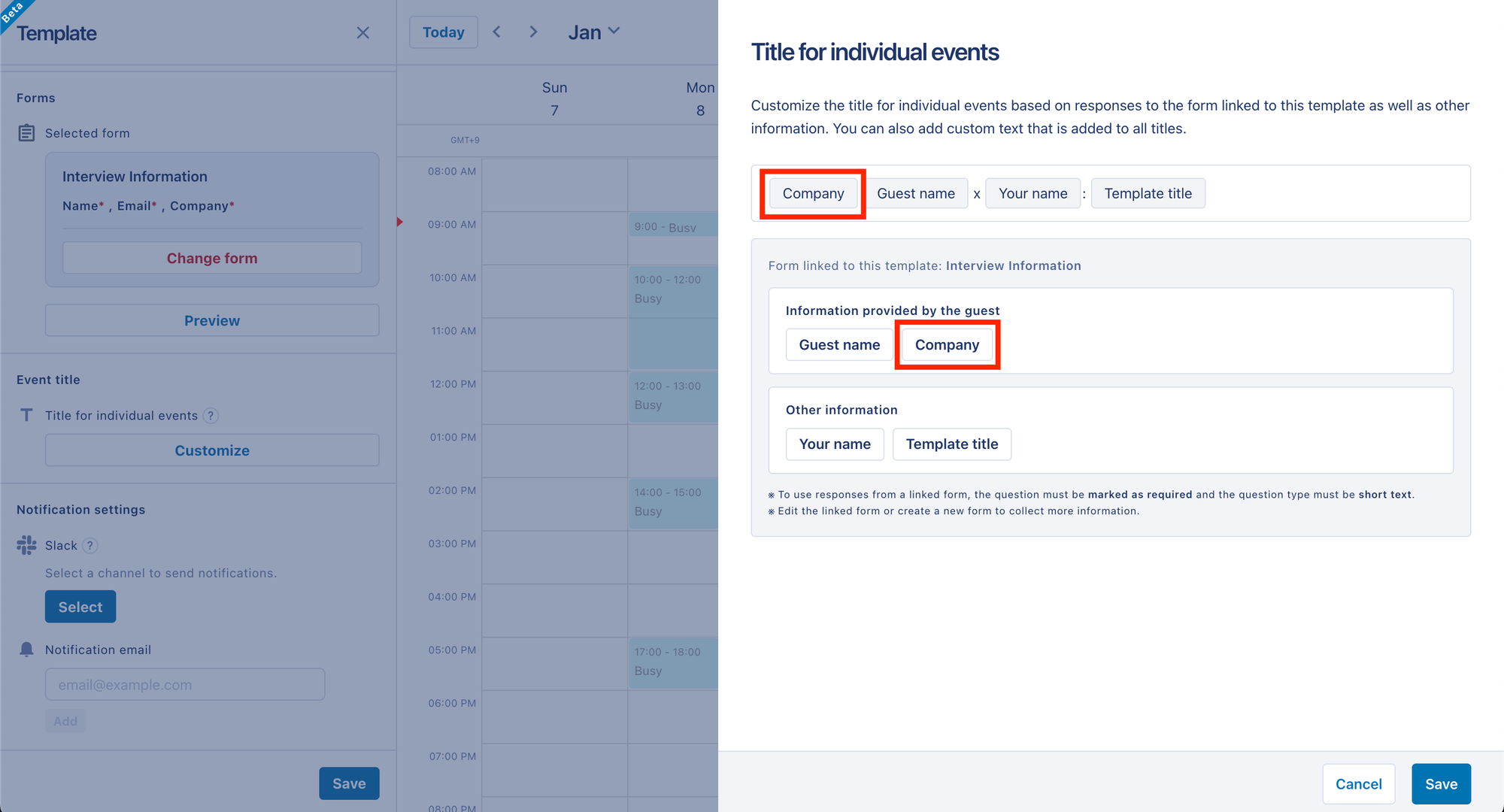
Inserting text
You can also enter fixed text in addition to form fields. This is useful for cases where you want to add something to the beginning of the event title, such as "[MTG]."
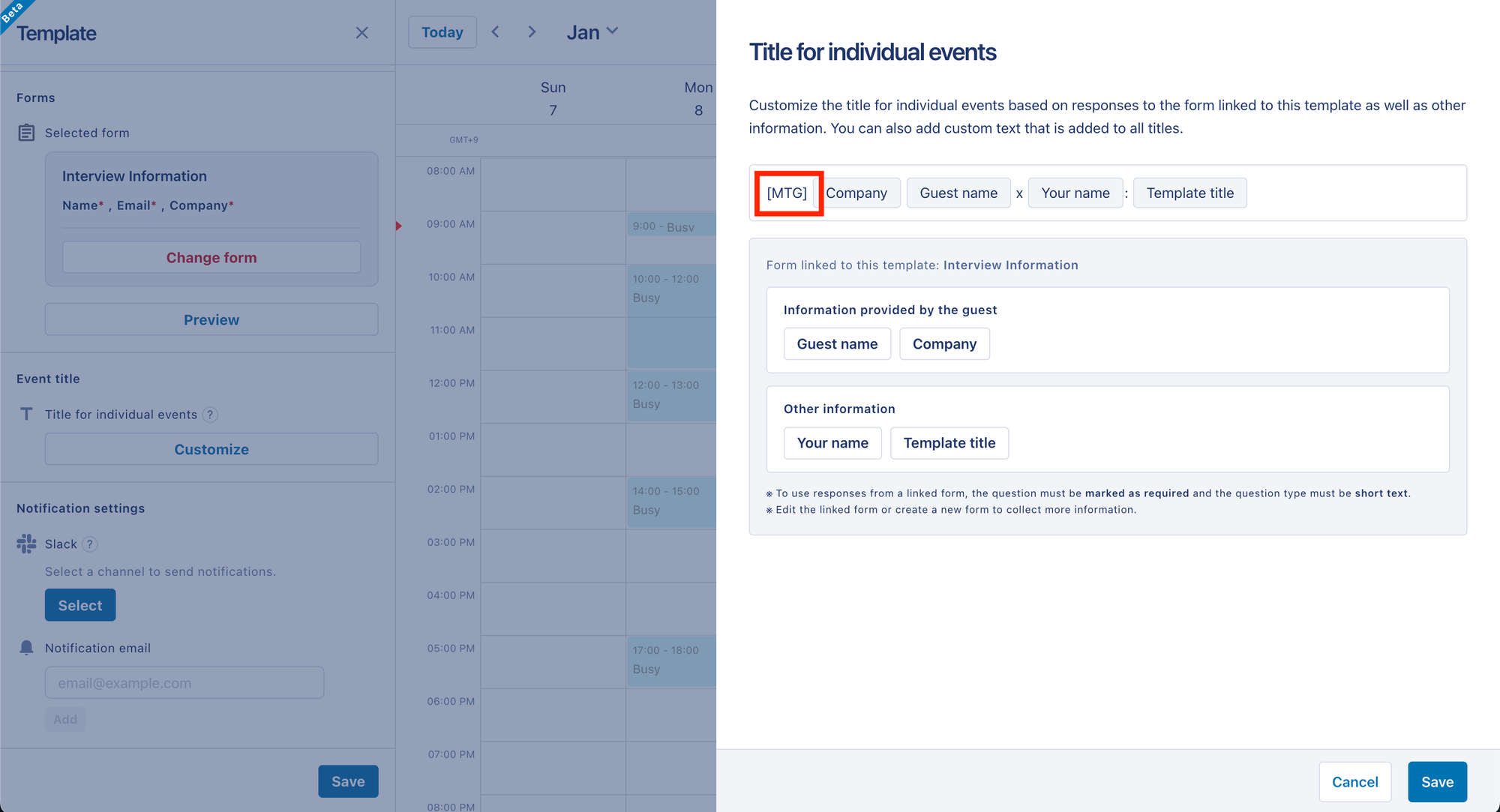
Things to keep in mind
If the connected form is deleted
If the connected form meets any of the following conditions, the default settings will be applied to the event title in your calendar:
- The connected form has been deleted.
- A question has been deleted from the connected form.