Troubleshooting connections with Google/Microsoft
Spir connects to Google/Microsoft accounts for new registrations and calendar connections.
Spir may be restricted depending on your Google or Microsoft account settings. Follow the instructions below to change the settings appropriately.
Cookie settings on Google Chrome
Open the Chrome settings page (chrome://settings/privacy) and select “Cookie and other site data” under the “Privacy and Security” menu.
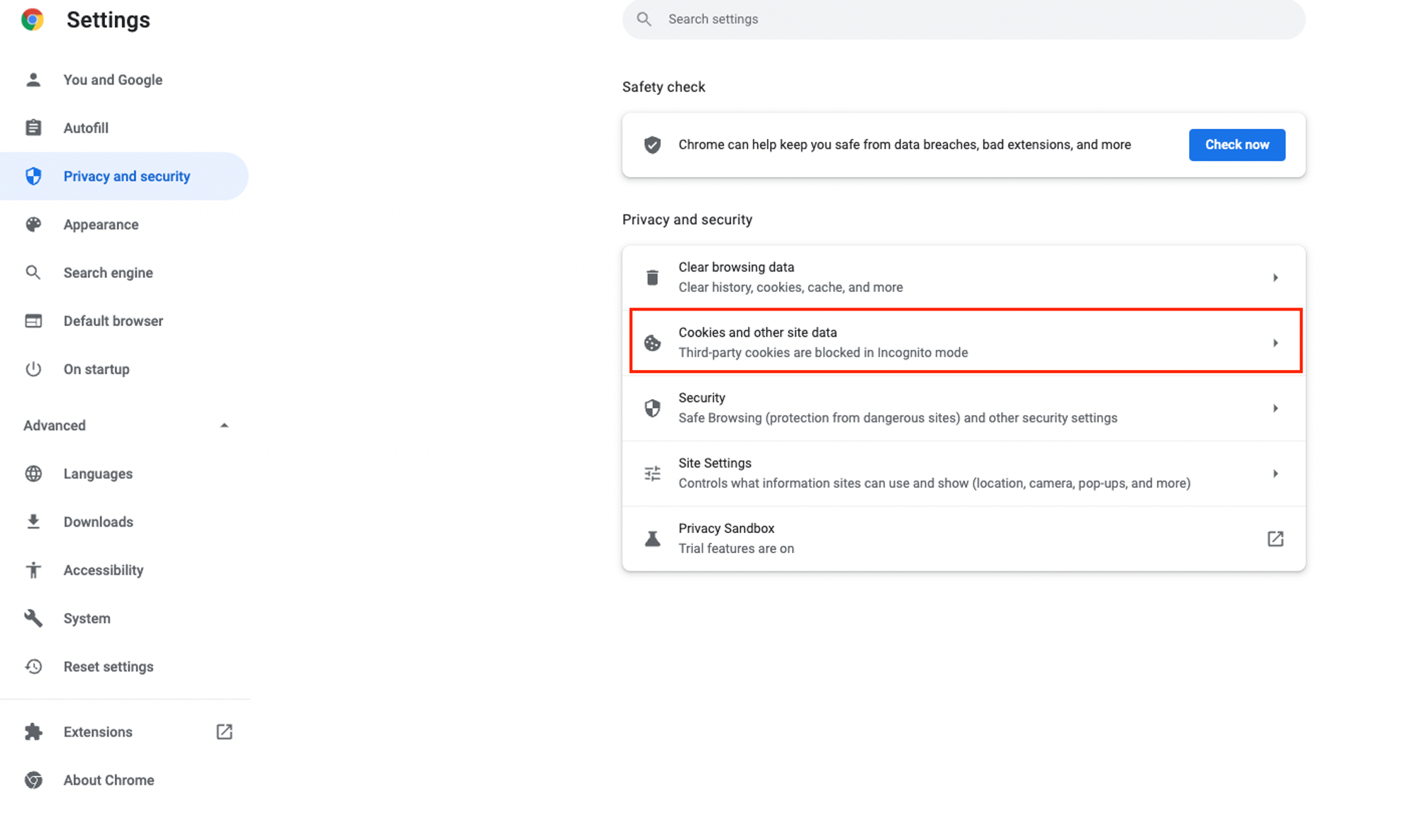
Navigate to “Cookies and other site data,” and select “Allow all cookies” under the general settings to connect Spir.
*You won’t be able to connect Spir if “Block third-party cookies” is selected.
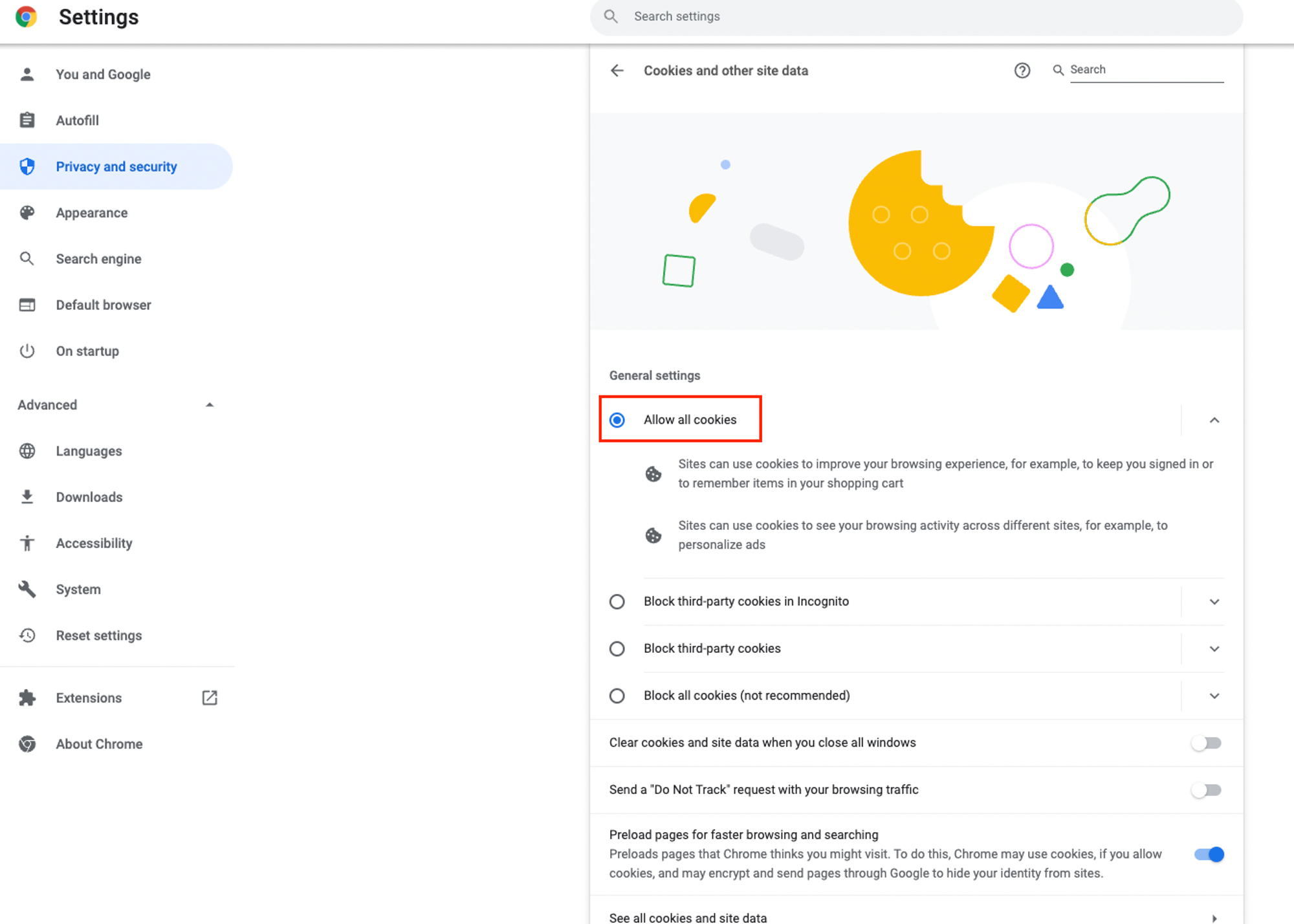
Admin permissions on Google Workspace/Microsoft 365
If Google Workspace/Microsoft 365 administrators are restricting connections between third-party services and Google/Microsoft accounts as security measures, ask the administrator for permission to connect Spir.