Collect responses with forms
You can create a form to ask questions when a guest schedules an event using your template. This feature is limited to Team Plan users.
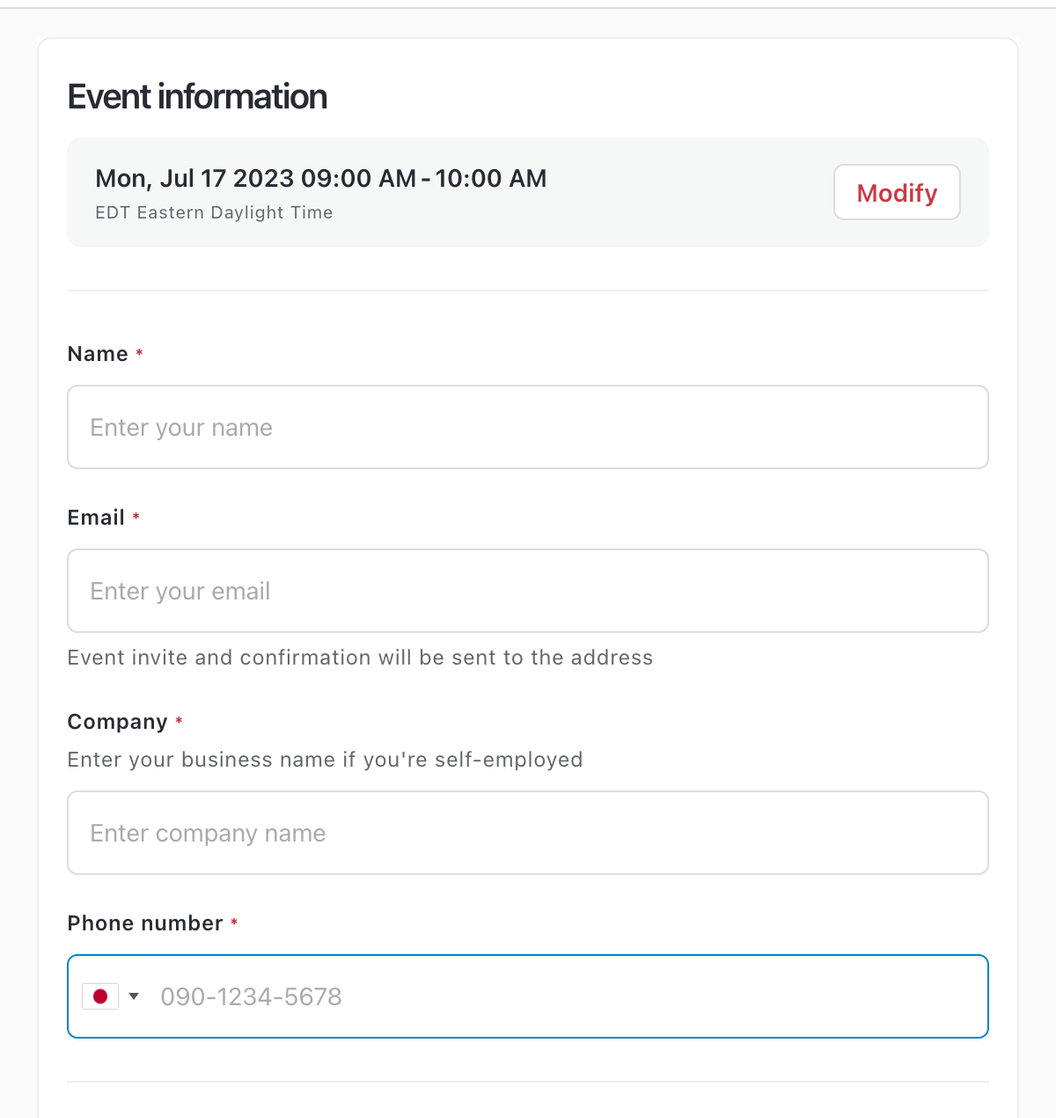
1. Create a new form
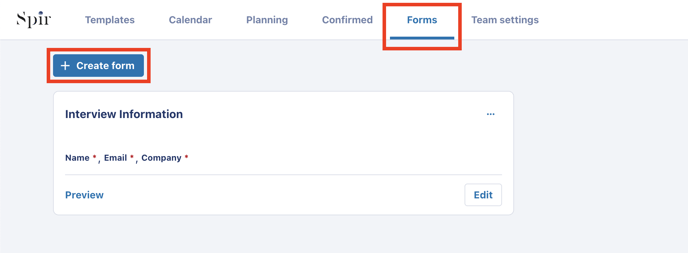
Select the “forms” menu , then select “create form”.
2. Edit private information
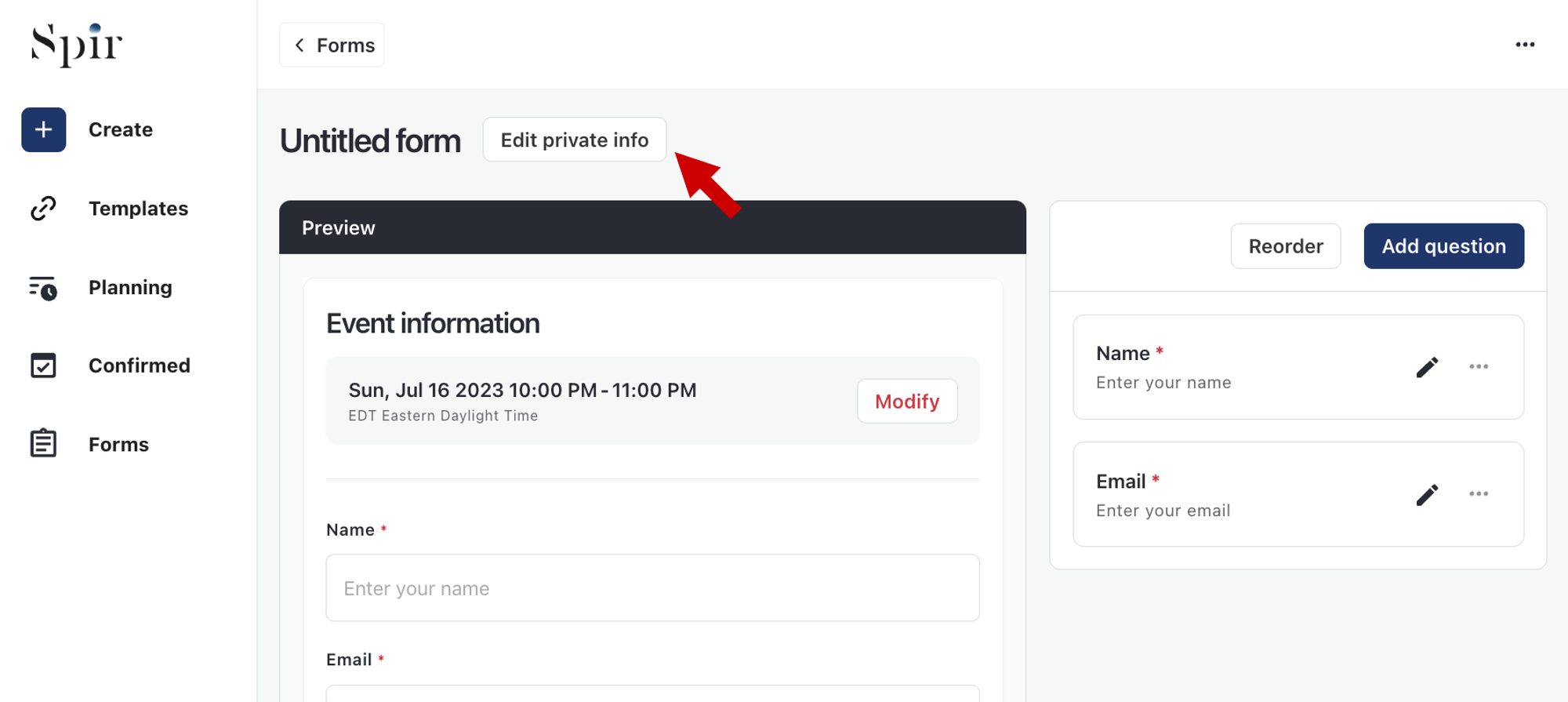
You can set the private title and description here. This won't be shown to your guests.
3. Add questions
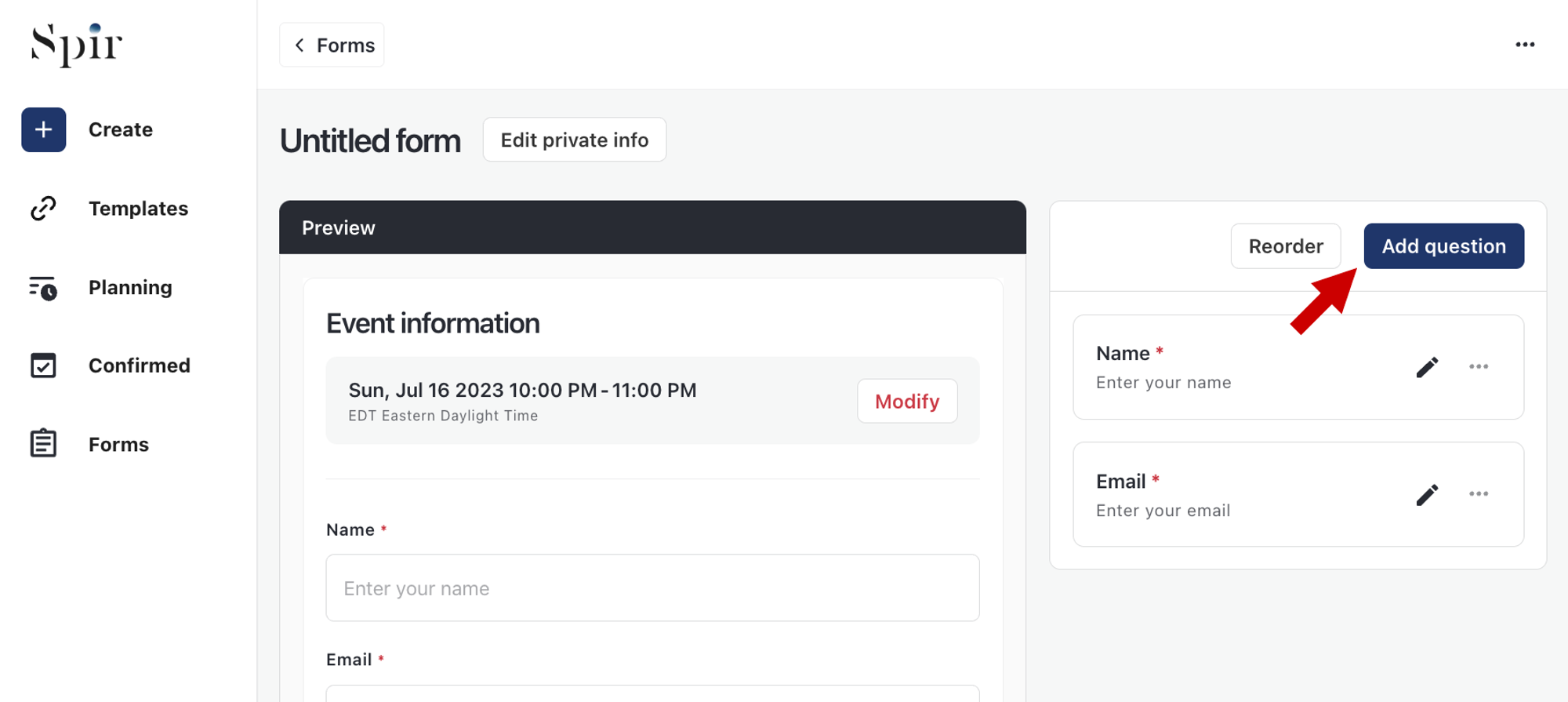
Add new questions from the add question button. You can't delete the “name” and “email” fields.
4. Set up your questions
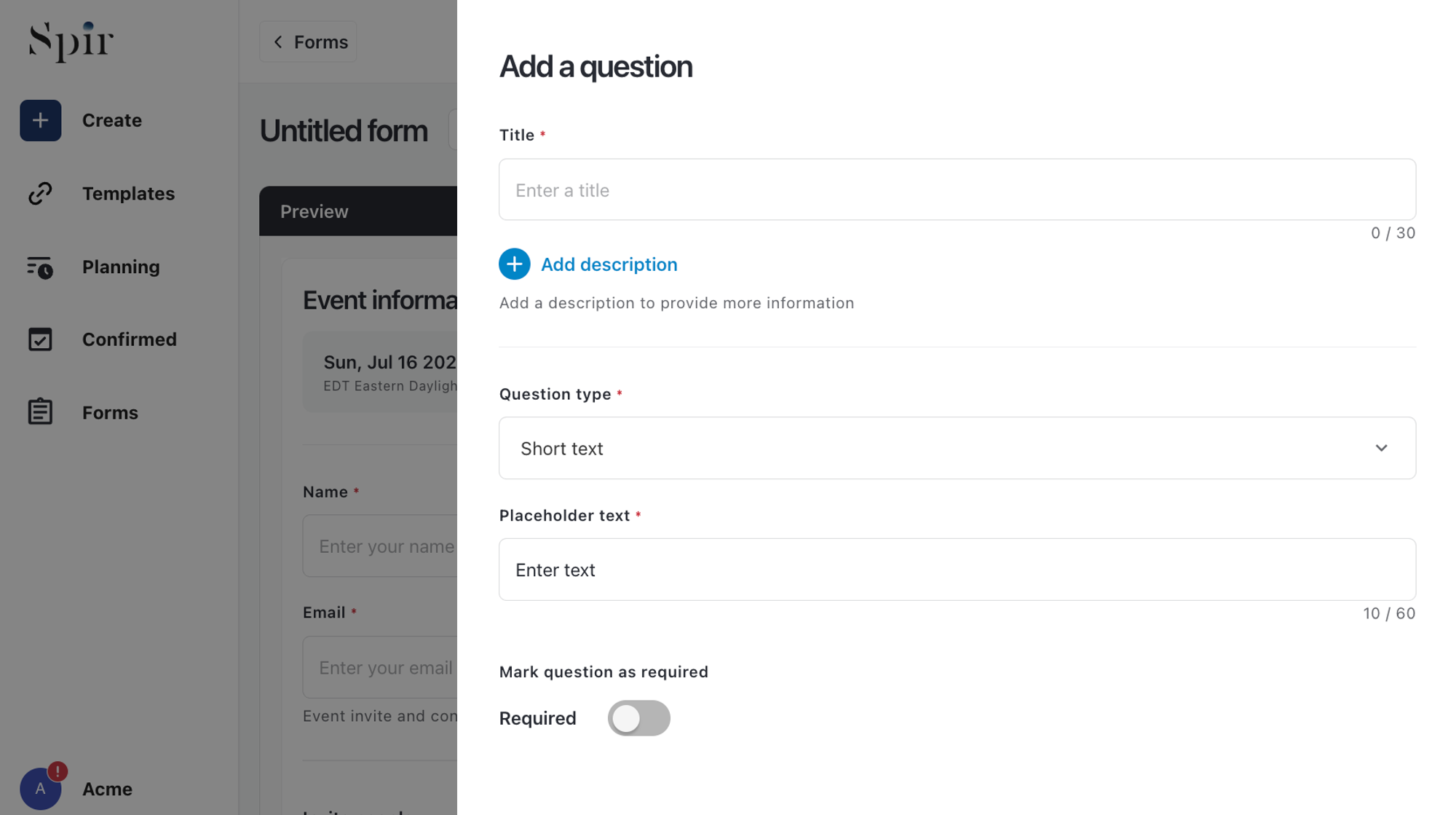
Set the title, question type, and placeholder for your question. Optionally, add a description or mark the question as required.
5. Order your question
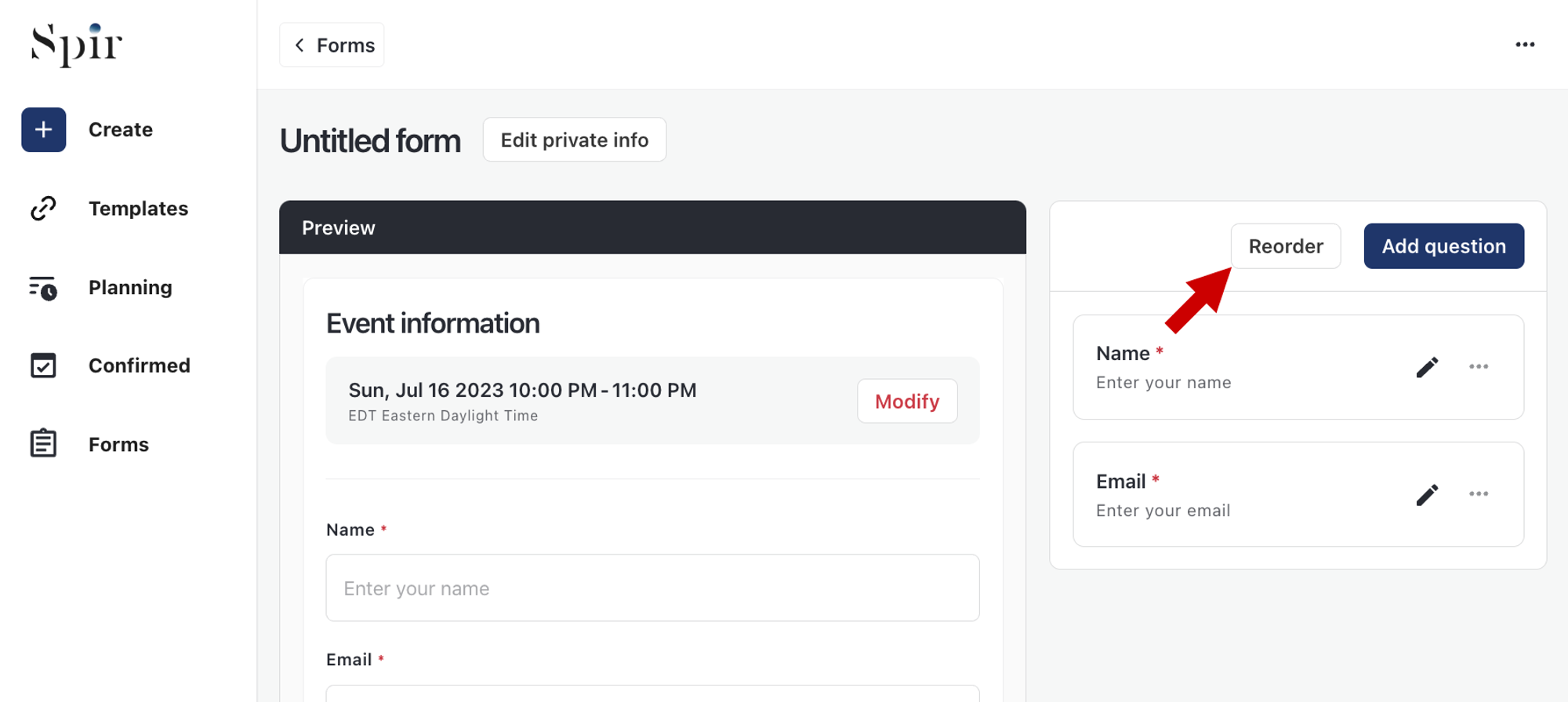
Select “reorder” to order the questions as you like.
6. Add a form to a template
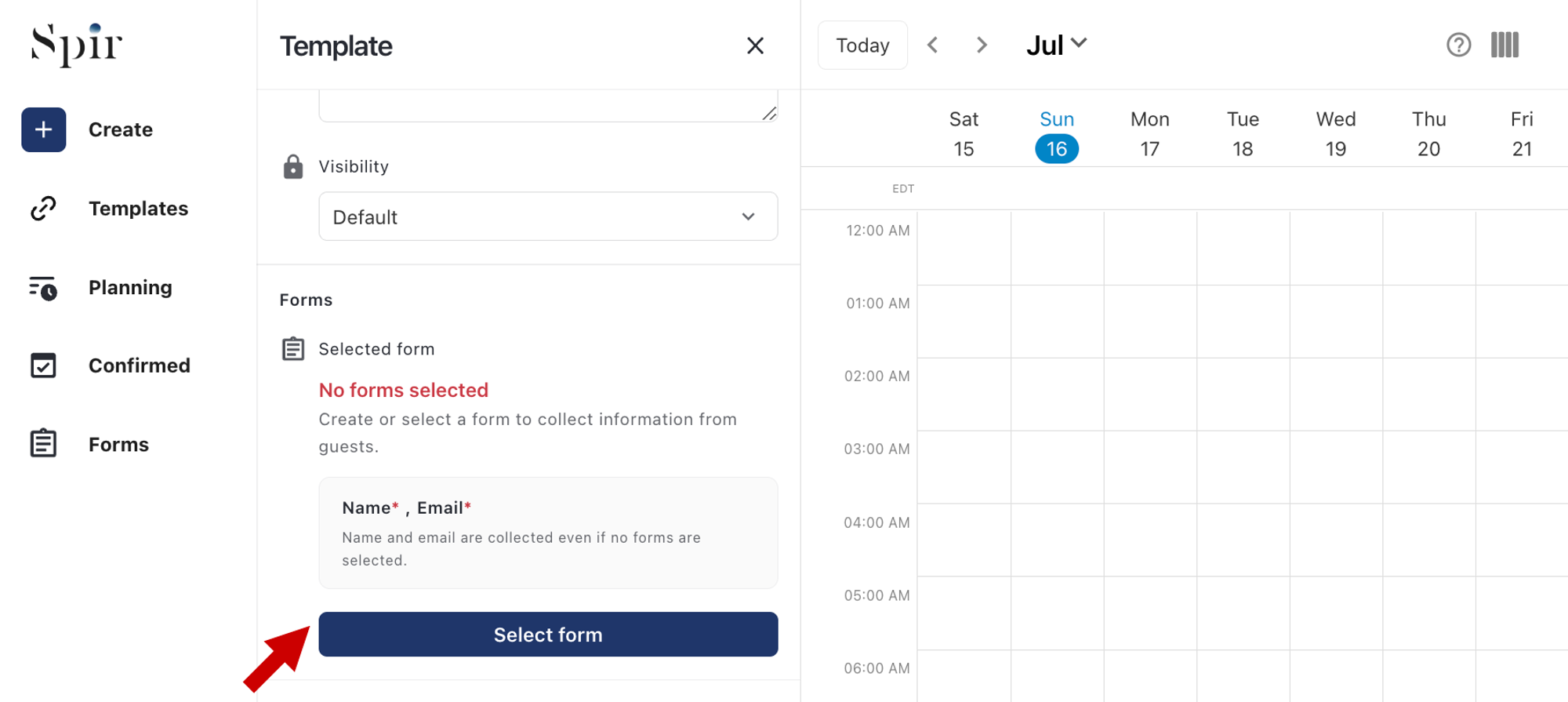
When creating or editing a template, choose the “select form” option and find the form you want to use.
7. Receiving form responses
When someone schedules an event using your template and fills out the form, the response will be sent to you by email.