Create a video call link
With Spir, it's possible to configure Zoom, Google Meet, and Teams to be issued automatically. Once confirmed, it's sent via email and registered in the calendar automatically, saving the hassle of contacting the other party afterward.
Integration with Google Meet
When integrated with Google Calendar, Google Meet can be issued automatically along with scheduling. Please select it when issuing the URL.
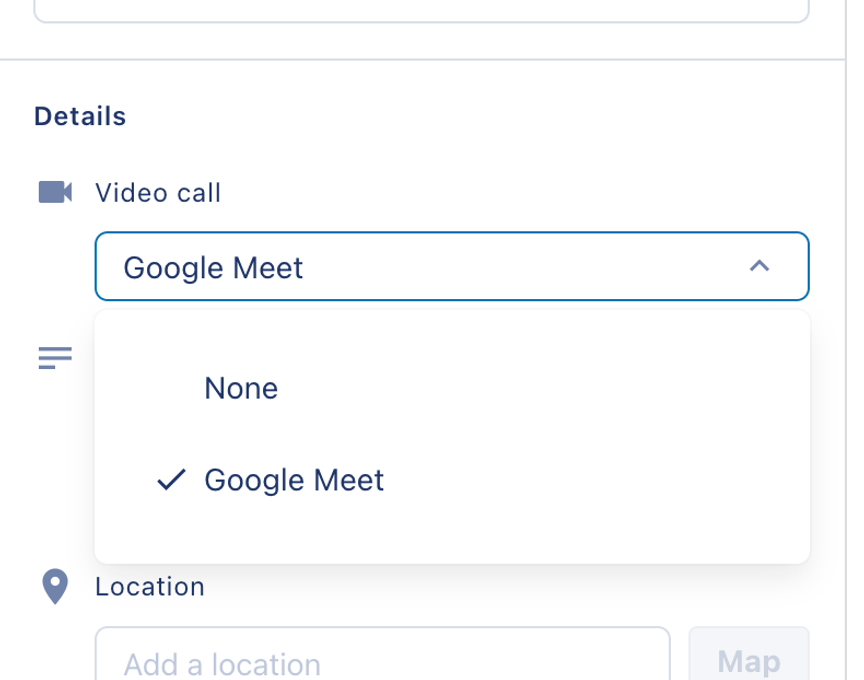
For Google calendars, Google Meet is issued; for Outlook calendars, Teams can be issued.
Integration with Zoom
Requirements for Zoom Integration
- Zoom Account (Free or Paid Plan)
- Spir Account
- Approval of Spir App on Zoom Marketplace
You can integrate your Zoom and Spir accounts in five simple steps:
- Log in to Spir (sign up if not done yet)
- Click on the Spir account icon and choose "Settings"
- Click "Connect" under Zoom in the integration services, then select "OK" in the confirmation dialog
- Sign in to your Zoom account on the Zoom sign-in page (Skip if already signed in)
- Choose "Allow" on the Zoom account authentication page
Using Zoom Integration
In Spir, when creating events, sharing availability from templates, scheduling, or group polls, you can select "Zoom" from the "Video Call" section.
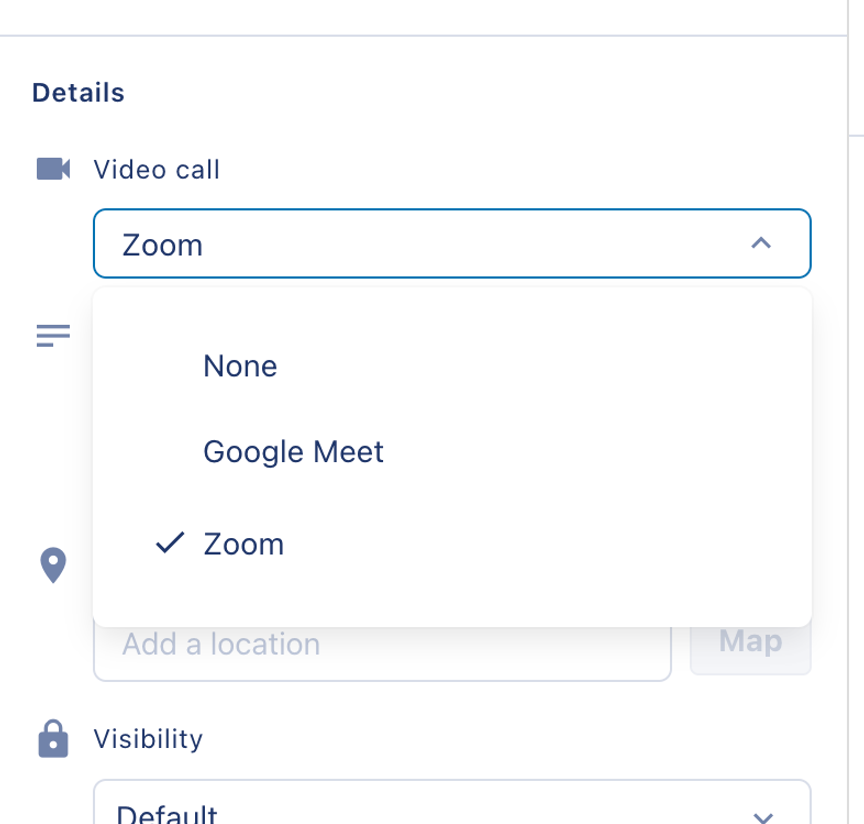
After saving an event or confirming scheduling, Zoom's URL is automatically generated. (Upon confirming the scheduling, detailed information about the confirmed event is sent via email.)
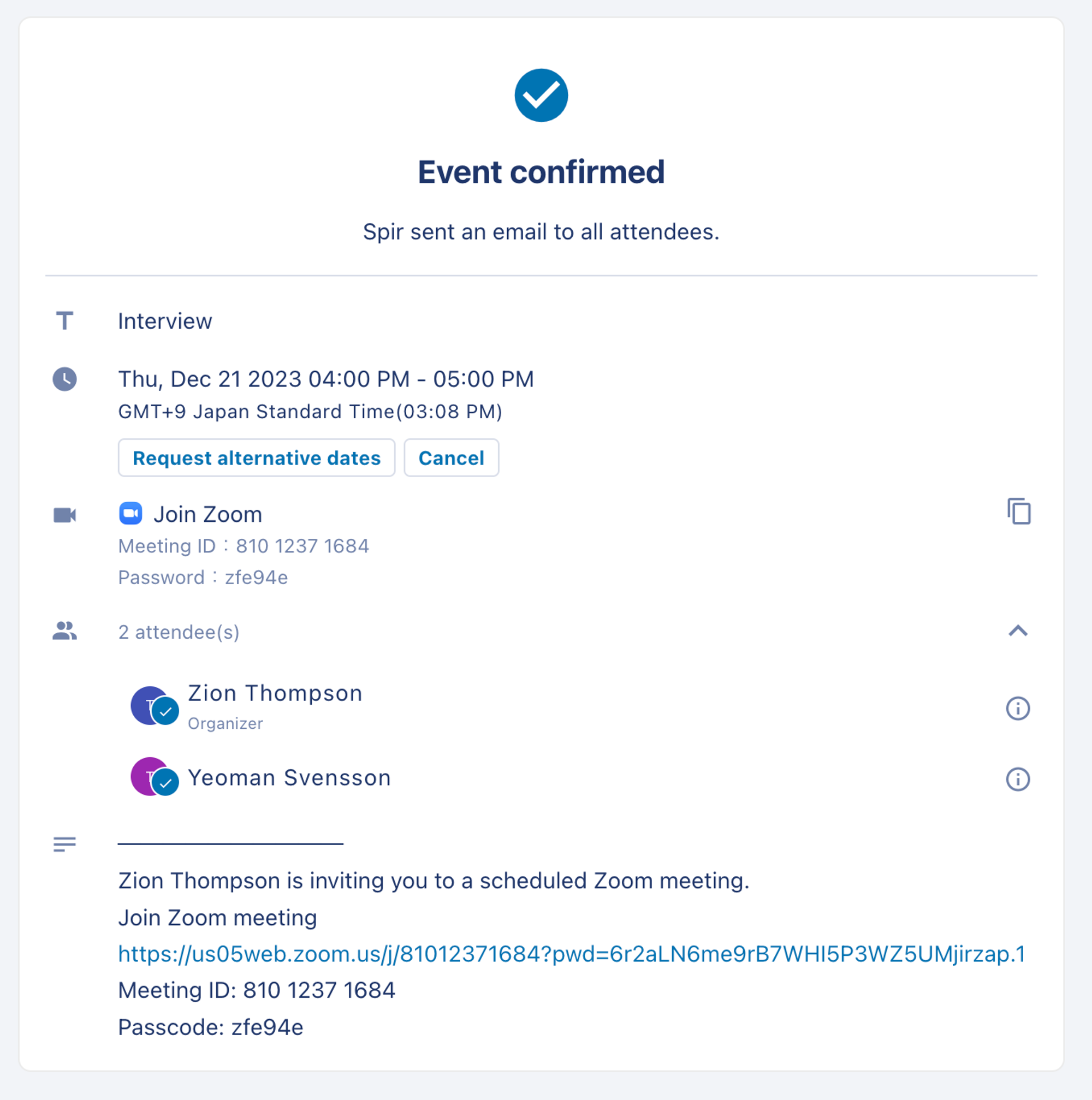
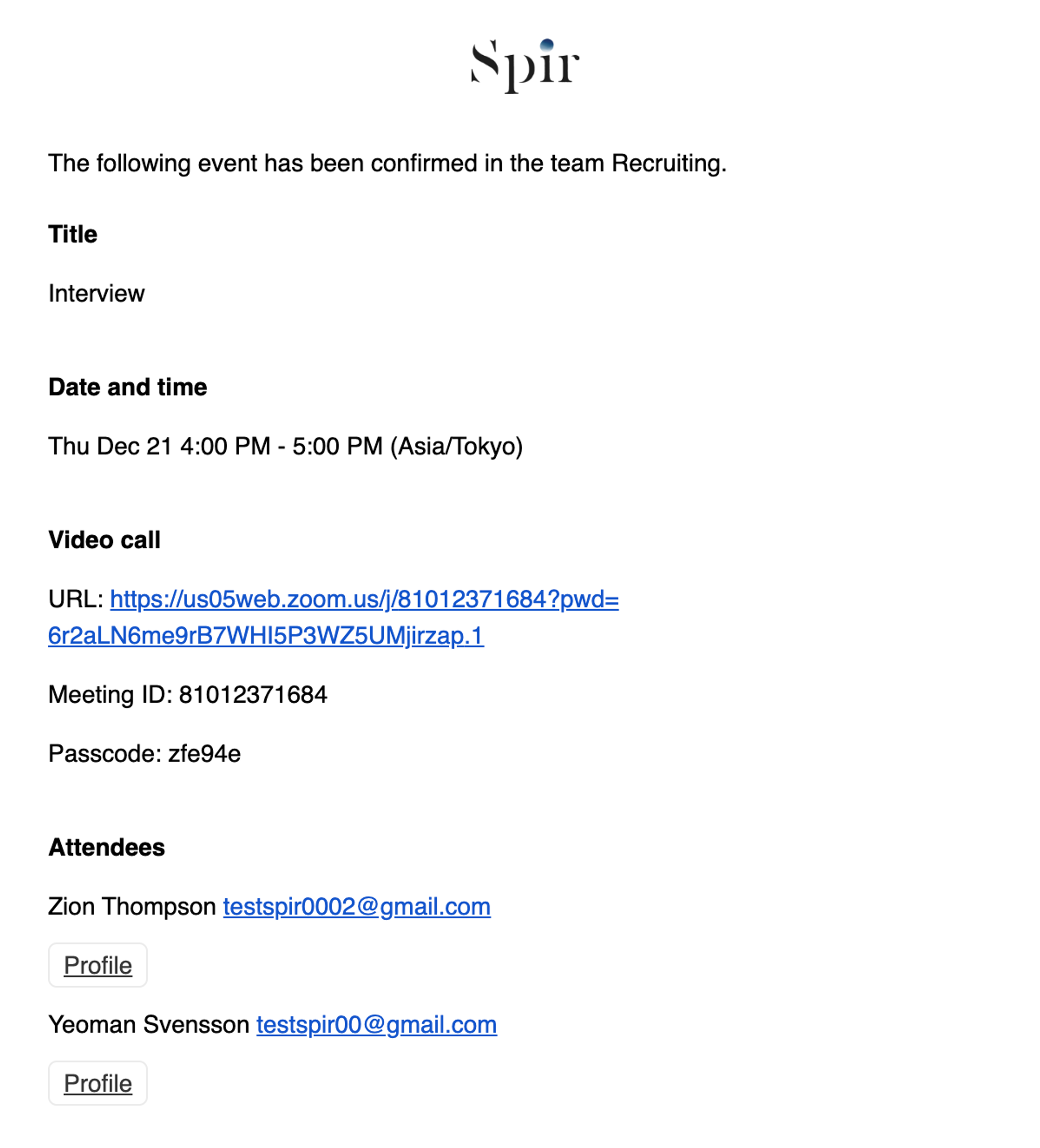
Unlinking Zoom Account from Spir Account
You can unlink your Zoom account from your Spir account in two simple steps:
- Click on the Spir account icon and choose "Account settings"
- Click "Disconnect" under Zoom in the integration services
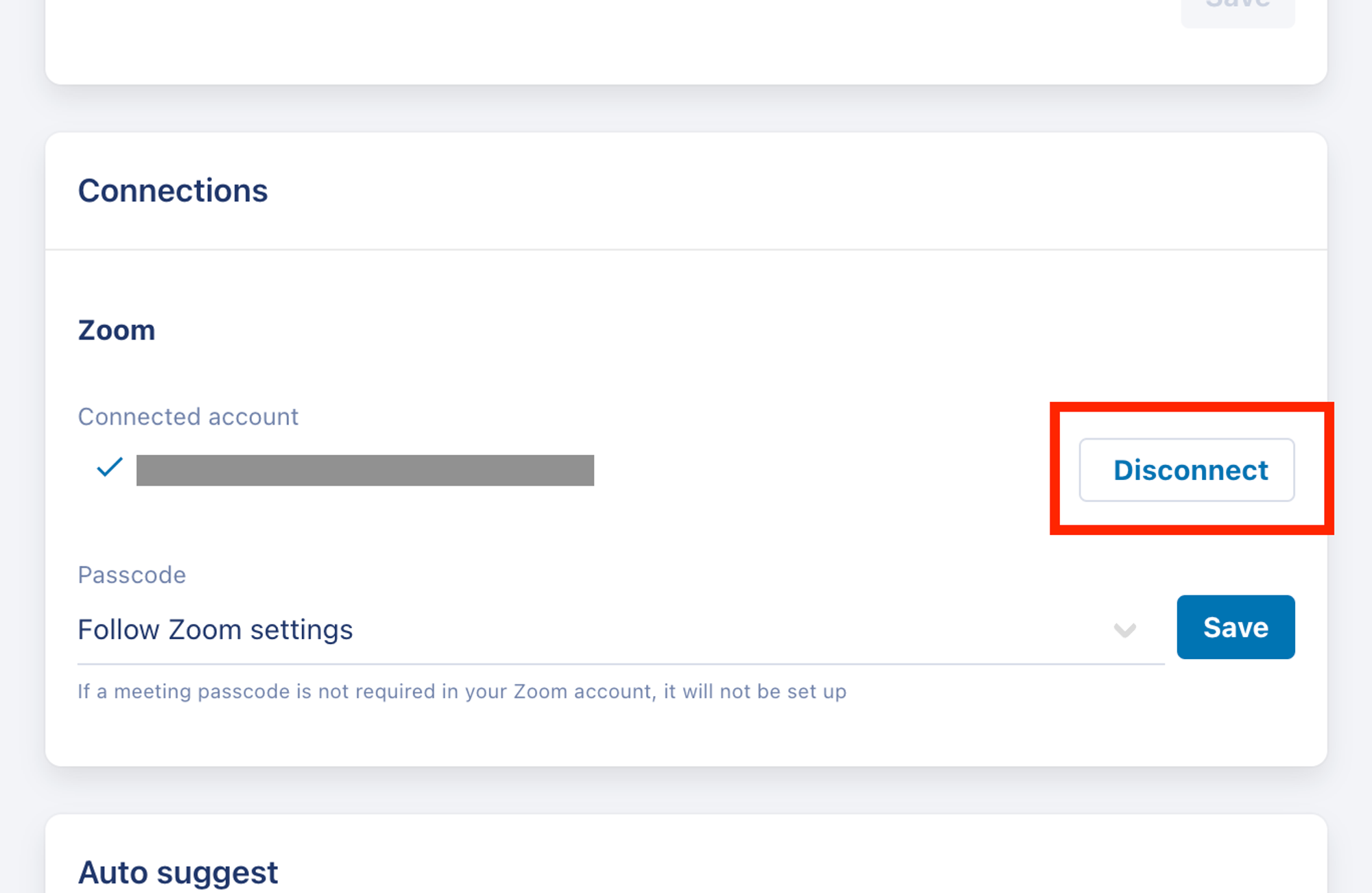
FAQ
Q. I can't pre-approve the Spir app on the Zoom App Marketplace.
A. To pre-approve the Spir app on the Zoom App Marketplace, you need administrator permissions for your Zoom account. If you're not an administrator, please request approval from the Zoom account's administrator.
Q. Can the same Zoom account be linked to multiple Spir accounts?
A. No, the same Zoom account can't be linked to multiple Spir accounts. If you link the same Zoom account to another Spir account, the link with the original Spir account will be removed, and a notification for unlinking will be sent via email.
Q. Do the invitees for scheduling need to go through the Zoom integration process?
A. No, the invitees don't need to go through the Zoom integration process to confirm scheduling. Zoom integration is necessary only for the organizer to automatically issue Zoom URLs for scheduling.